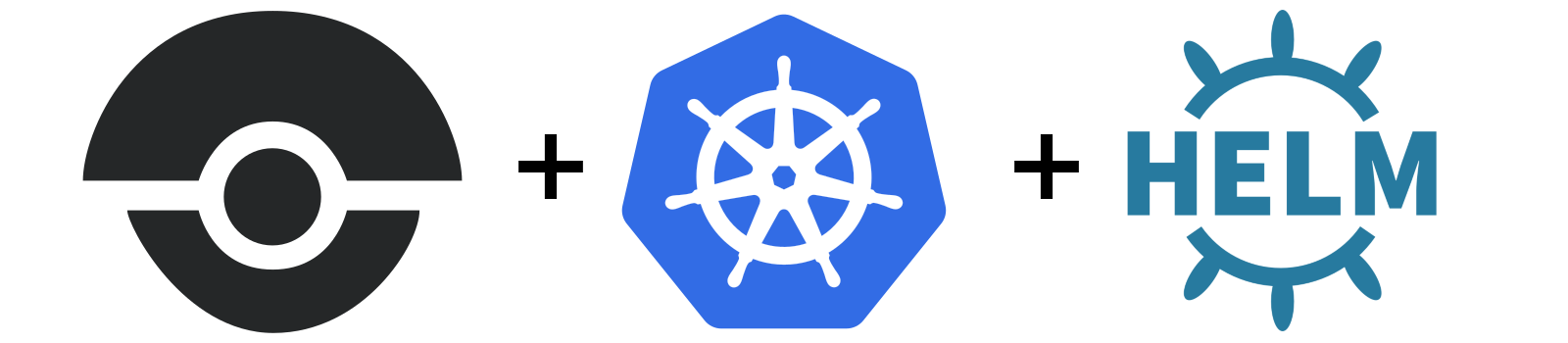
CI/CD with Drone, Kubernetes and Helm - Part 2
Building your CI/CD pipeline with Drone, Kubernetes and Helm. RBAC included.
ci-cd
drone
helm
kubernetes
rbac
2018/05/17 15:02
Introduction #
This is the second part of the article series. In the first part we saw how to start a Kubernetes cluster, how to deploy Tiller and use Helm with it, and we deployed a Drone instance. We also enabled HTTPS using cert-manager for our Drone instance.
In this article we’ll see how to create a quality pipeline for a go project, how to build and push a docker image to Google Cloud Registry from our CI according to the different event that can be handled by Drone.
Go Project #
Simple Project #
TL;DR: You can find the code and the various files here.
We’re going to work on a dummy go project. So just create a new repository in
your VCS, clone it and create a new file named main.go in it:
package main
import (
"net/http"
"github.com/gin-gonic/gin"
"github.com/sirupsen/logrus"
)
func main() {
r := gin.Default()
r.GET("/health", func(c *gin.Context) {
c.JSON(http.StatusOK, gin.H{"alive": true})
})
if err := r.Run("127.0.0.1:8080"); err != nil {
logrus.WithError(err).Fatal("Couldn't listen")
}
}
This example is a simple server that listens on 127.0.0.1:8080 and has a
single route: /health, a health-check route, which will always respond
200 OK with a small JSON message.
Tooling and Docker #
As mentioned in a previous article, we’re going to use dep to handle our dependencies, and we’re going to have a multi-stage Dockerfile.
So first, let’s install dep and initialize it in our repository:
$ go get -u github.com/golang/dep/cmd/dep
$ dep init
Locking in (a5b47d3) for transitive dep gopkg.in/yaml.v2
Locking in master (22d885f) for transitive dep github.com/gin-contrib/sse
Locking in (c88ee25) for transitive dep github.com/ugorji/go
Locking in v8.18.1 (5f57d22) for transitive dep gopkg.in/go-playground/validator.v8
Locking in master (1a580b3) for transitive dep golang.org/x/crypto
Locking in master (7c87d13) for transitive dep golang.org/x/sys
Locking in (57fdcb9) for transitive dep github.com/mattn/go-isatty
Using ^1.2.0 as constraint for direct dep github.com/gin-gonic/gin
Locking in v1.2 (d459835) for direct dep github.com/gin-gonic/gin
Locking in (5a0f697) for transitive dep github.com/golang/protobuf
Using ^1.0.5 as constraint for direct dep github.com/sirupsen/logrus
Locking in v1.0.5 (c155da1) for direct dep github.com/sirupsen/logrus
We now have two more files in our repository: Gopkg.lock and Gopkg.toml. We
also have a vendor/ directory. Great, now our dependencies are fixed. Let’s
create the Dockerfile:
# Build step
FROM golang:latest AS build
RUN mkdir -p $GOPATH/src/github.com/Depado/dummy
ADD . $GOPATH/src/github.com/Depado/dummy
WORKDIR $GOPATH/src/github.com/Depado/dummy
RUN go get -u github.com/golang/dep/cmd/dep
RUN dep ensure -vendor-only
RUN CGO_ENABLED=0 go build -o /dummy
# Final step
FROM alpine
RUN apk update
RUN apk upgrade
RUN apk add ca-certificates && update-ca-certificates
RUN apk add --update tzdata
RUN rm -rf /var/cache/apk/*
COPY --from=build /dummy /home/
ENV TZ=Europe/Paris
WORKDIR /home
ENTRYPOINT ./dummy
EXPOSE 8080
We are also going to prevent Docker from copying the whole vendor/ directory
by creating a .dockerignore at the root of our repository. And voilà. We’re
now ready to build our Docker image !
$ docker build .
...
Successfully built 9a763d6aa971
$ docker images
REPOSITORY TAG IMAGE ID CREATED SIZE
<none> <none> 9a763d6aa971 1 minutes ago 23.5MB
There we go, we now have a small docker image containing our go program, and everything need to be deployed to a Kubernetes cluster.
Drone Pipeline #
Basic Pipeline #
As stated in the previous article of the series, Drone works the same way as
Travis, which is: You create a .drone.yml file at the root of your repository:
workspace:
base: /go
path: src/github.com/Depado/dummy
pipeline:
prerequisites:
image: "golang:latest"
commands:
- go version
- go get -u github.com/golang/dep/cmd/dep
- dep ensure -vendor-only
build:
image: "golang:latest"
commands:
- go build
This is the most basic pipeline you can create while you’re using dep. The
first step is, using the golang:latest Docker image, display the go version,
install dep and then install the dependencies. The second step of the pipeline
is simply to build and check if our project builds.
Linter #
In this section we’re going to see two linters. The first one is gometalinter, it has been around for a long time now and is really stable. The second one is golangci-lint which is more recent but has some amazing performance compared to gometalinter. So pick your weapon, no need to use both of them !
gometalinter #
Simply put, gometalinter is a tool that has a whole bunch of linters vendored, and that can run them concurrently and report any errors found by them. The full list of linters can be found here.
So let’s add a step to our pipeline:
linter:
image: "golang:latest"
commands:
- go get -u github.com/alecthomas/gometalinter
- gometalinter --install --force
- gometalinter --disable=gotype --vendor --deadline=5m ./...
We need to disable gotype since it has some issues with aliasing and vendoring
and other stuff like that.
golangci-lint #
So basically golangci-lint is quite the same as gometalinter, except it’s way faster. You can check out the comparison between golangci-lint and gometalinter.
To add this linter to your pipeline, you can simply add this step to your pipeline.
linter:
image: "golang:latest"
commands:
- go get -u github.com/golangci/golangci-lint/cmd/golangci-lint
- golangci-lint run
If you prefer, you can directly vendor golangci-lint in your repository to save a network call.
Opinion #
Although I love gometalinter, since I found golangci-lint I can’t really think of a single reason to go back to it. The output is better, the run time is way faster which is nice when you want your pipeline to complete quickly. So I’d personally go with golangci-lint and ditch gometalinter.
Pushing to GCR #
Setup #
Now things are getting serious. In this section we are going to start using
Drone secrets. So you need to make sure that you
installed the drone CLI, and that
you configured it correctly.
You can check if that worked properly by running:
$ drone info
User: you
Email: you@yourmail.com
Google Container Registry is a private Docker registry which we’re going to use to host our tagged Docker images for our future deployments. As it’s private, we’re going to need to authenticate and we can achieve this by creating what’s called a service account. This service account won’t be inside our k8s cluster though, and will be used to grant some authorization to our CI when it will use it.
So let’s head to the IAM Console and create a new service account. Name it as you like and select the “Storage Admin” role, check the box to generate a new JSON key and hit “Save”. You’ll be offered to download the JSON key, download and save it on your computer.
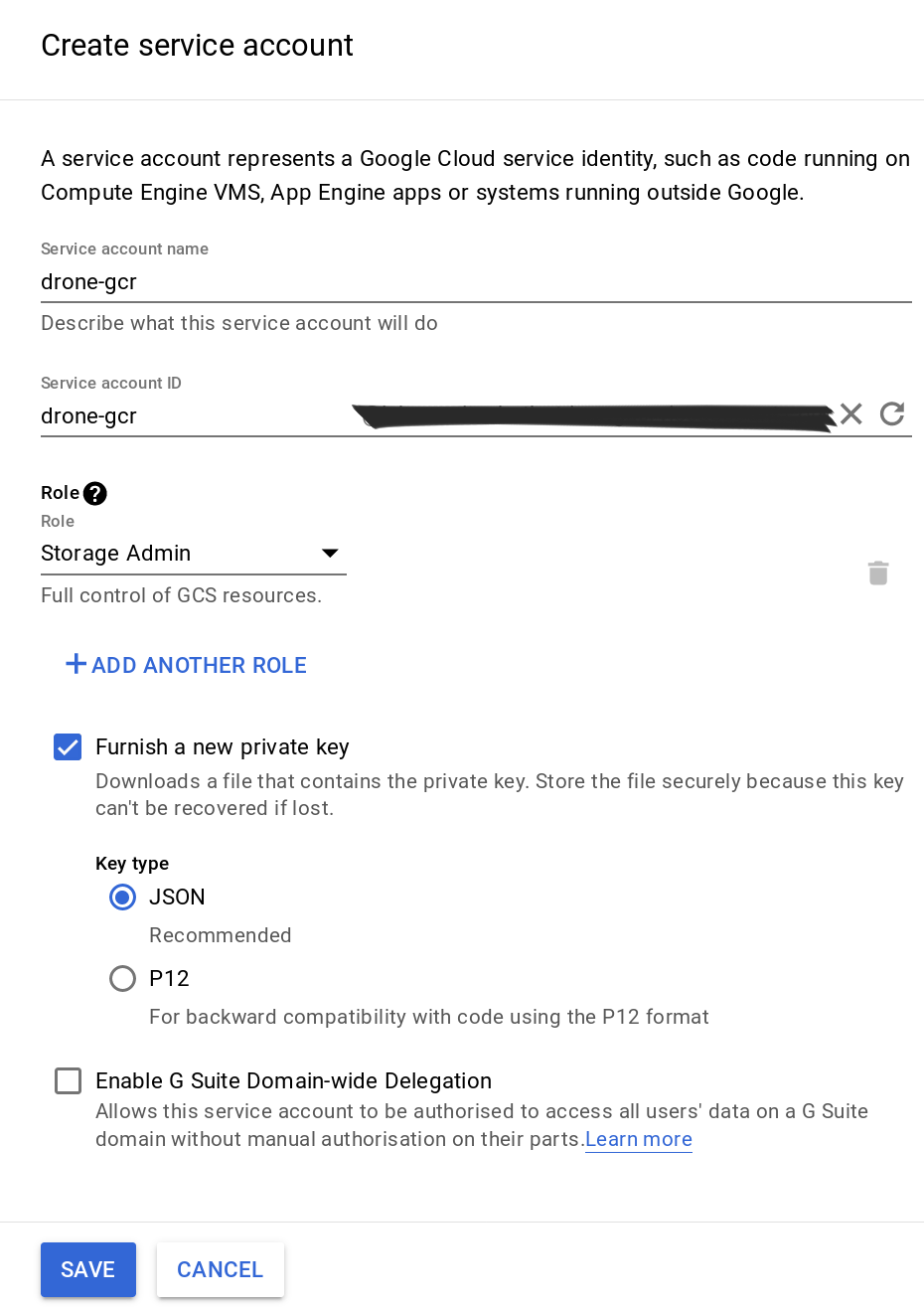
Latest #
We’re going to use our first Drone plugin, namely the Google Container Registry plugin. There’s some explanation on this page on how to use this plugin, and it’s written that this plugin is actually an extension of the Docker plugin.
So let’s add this step to our .drone.yml file:
gcr:
image: plugins/gcr
repo: project-id/dummy
tags:
- latest
- "${DRONE_COMMIT_SHA}"
secrets: [google_credentials]
when:
event: push
branch: master
Obviously you need to replace the project-id with your own project ID. Here’s
what Drone understands at this step:
If a commit is pushed on the master branch, then build the Docker image, tag it with
latestand the git sha1 commit, and push it to GCR using the credentials defined in thegoogle_credentialssecret.
We’re missing something here. The google_credentials secret is yet to be
created. So in your terminal, we’ll use the drone CLI to create a new
secret for our repository, and we’ll limit this secret to be used only by
the plugins/gcr image:
$ drone secret add --image plugins/gcr --repository Depado/dummy \
--name google_credentials --value @your_key.json
Here we’re adding a secret to our repository (Depado/dummy), with the name
google_credentials and we’re limiting the use of this secret to the
plugins/gcr image.
Now we’re going to commit our .drone.yml file and test it. If everything
went fine, you should see your Docker image with the latest tag in GCR !
Release #
So now we can push our Docker image with the latest tag to our Google Cloud
Registry. What about we also push the image when we tag a release on our Github
? Drone can handle that, in case of the tag event, here’s the additional step
we’re going to add to our .drone.yml file:
tagged_gcr:
image: plugins/gcr
repo: project-id/dummy
tags:
- "${DRONE_TAG##v}"
- "${DRONE_COMMIT_SHA}"
- latest
secrets: [google_credentials]
when:
event: tag
branch: master
Now only when we’re going to tag a release will this step be triggered. Not only
will it build the image just like the gcr step, but it will also add the
${DRONE_TAG##v} tag. That simply means that Drone will replace this value
with the tag it detected and strip away the v if there’s any. This means
that you can tag your release v1.0.1 and the tag will be 1.0.1
Summary #
At this point, your .drone.yml should look somewhat like that:
workspace:
base: /go
path: src/github.com/Depado/dummy
pipeline:
prerequisites:
image: "golang:latest"
commands:
- go version
- go get -u github.com/golang/dep/cmd/dep
- dep ensure -vendor-only
linter:
image: "golang:latest"
commands:
- go get -u github.com/golangci/golangci-lint/cmd/golangci-lint
- golangci-lint run
build:
image: "golang:latest"
commands:
- go build
gcr:
image: plugins/gcr
repo: project-id/dummy
tags:
- latest
- "${DRONE_COMMIT_SHA}"
secrets: [google_credentials]
when:
event: push
branch: master
tagged_gcr:
image: plugins/gcr
repo: project-id/dummy
tags:
- "${DRONE_TAG##v}"
- "${DRONE_COMMIT_SHA}"
- latest
secrets: [google_credentials]
when:
event: tag
branch: master
Our Drone is now able to check if our code passes all the linters, checks if the project compiles, build the Docker image using our Dockerfile and push it to GCR according to the various events Drone can read.
In the next part we’ll see how to create a Helm Chart for our application. We
already saw how to use a pre-made Chart, we will see how we can automate the
helm upgrade process !